Identifying Stock on Hand Variances Between Xero and Your Inventory System: A Step-by-Step Guide
- vandkcampbell
- Jan 19, 2024
- 2 min read

Over 21,000 businesses in New Zealand have registered for eInvoicing. So, what is it? and is it worth considering for your business?
Step 1: Determine the Last Matched Values
Confirm that the opening balance is correct.
Identify the point when the two values last matched. This gives you a time frame to work around.
Step 2: Ensure Correct Processing and Approval
Confirm your process has been followed, that all transactions from your inventory system are processed and then approved in Xero.
Check for any failed exports in your inventory system and ensure there are no items in the Xero queue. Re-export any missing transactions.
Within Xero, approve all Accounts Payable/Purchase drafts from your inventory system.
Check for any transactions that are open, for example open purchase orders that have been received but not yet completed. These should be completed if possible, or taken into account in the figures.
Step 3: Run an 'Account Transactions' Report in Xero
Run an 'Account Transactions' report in Xero for the Stock on Hand account. This report can be accessed under 'All Reports' in Xero.
Confirm that every transaction in this report originates from your inventory system. Identify any transactions from other sources or any direct postings.
Check any document dates that have been changed in Xero but not in the inventory system.
Identify whether any system generated journals have been deleted in Xero.
Account for any stock that has been receipted in one period but invoice generate in another period.
Step 4: Side-by-Side Analysis
If the variance remains unresolved, conduct a comparative analysis between the transactions from the 'Account Transactions' report in Xero and the transactions summary report in your inventory system. This may involve a time-intensive review of numerous transactions, but it can pinpoint the exact source of the discrepancy.
Step 5: Escalate the Issue
If all else fails, consider escalating the issue. If you are unable to resolve the variance using the above steps, then it is now time to reach out either to the Equation team, or to your accountant, and talk through potential solutions. Depending on the nature of the variance, a stock adjustment or revaluation may be necessary, and it is advisable to involve a specialist to ensure the accuracy of any resulting financial impact.
Step 6: Review
As they say 'a clever person solves a problem, but a wise person prevents it'. Once you have resolved your variance take some time to review your operations. Consider whether some adjustments can be made, possibly additional training or a change of process to prevent this happening again. A little time now can save you a lot of time in the future.
Maintaining consistency between Xero and your inventory system is critical for accurate and reliable financial records. By following these step-by-step guidelines, businesses can identify, troubleshoot, and resolve discrepancies, ensuring that their stock on hand figures align across both systems. Regular reviews and updates using these procedures will contribute to a streamlined and error-free stock management process.
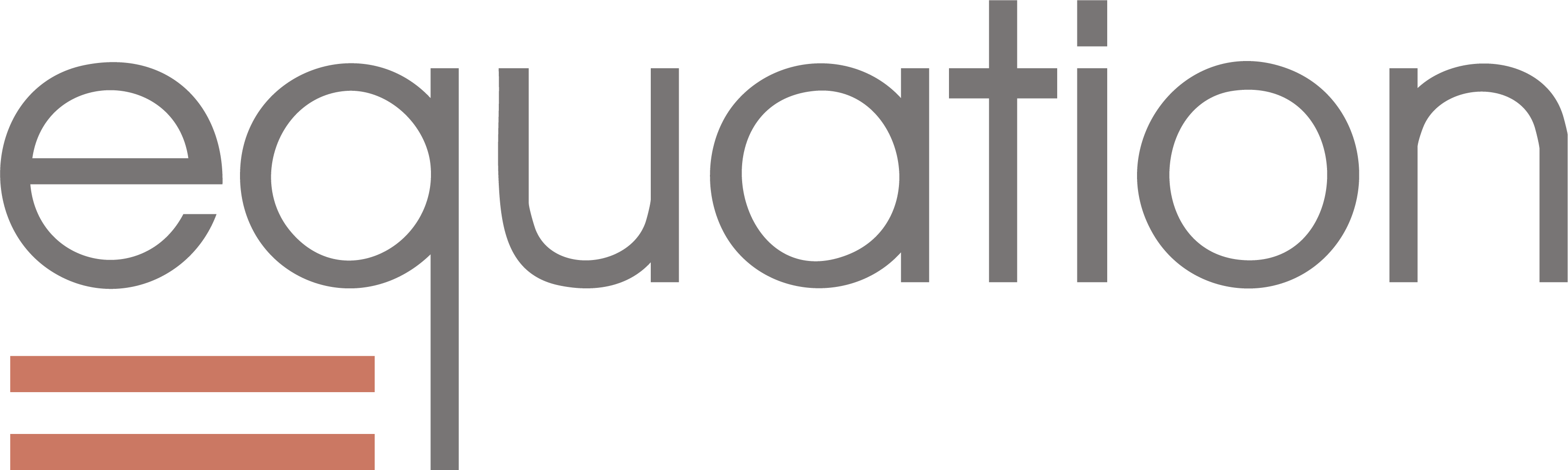
Comments